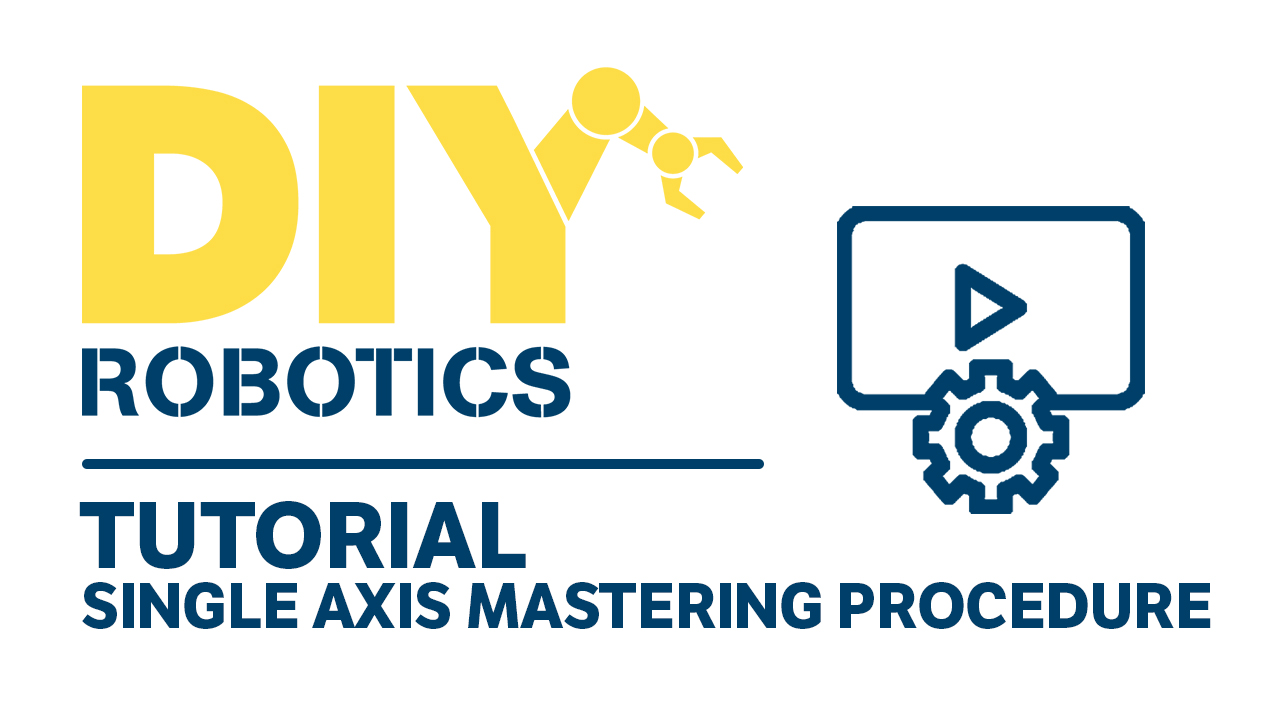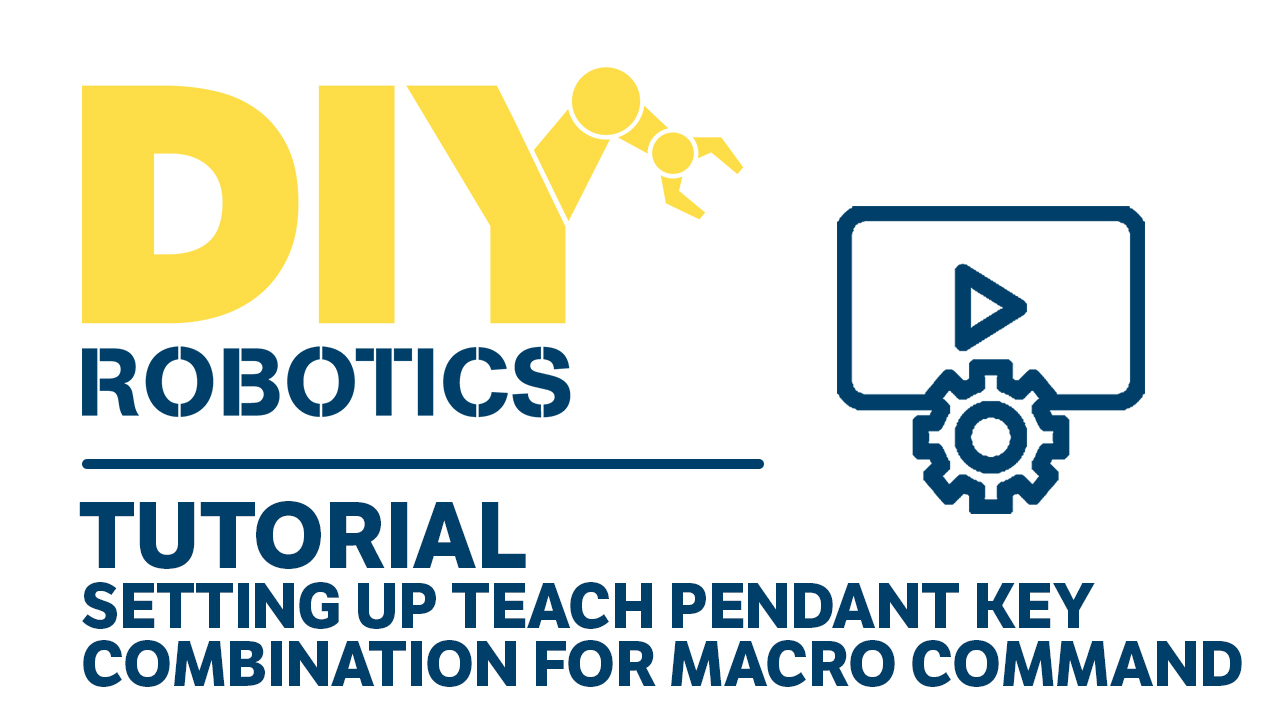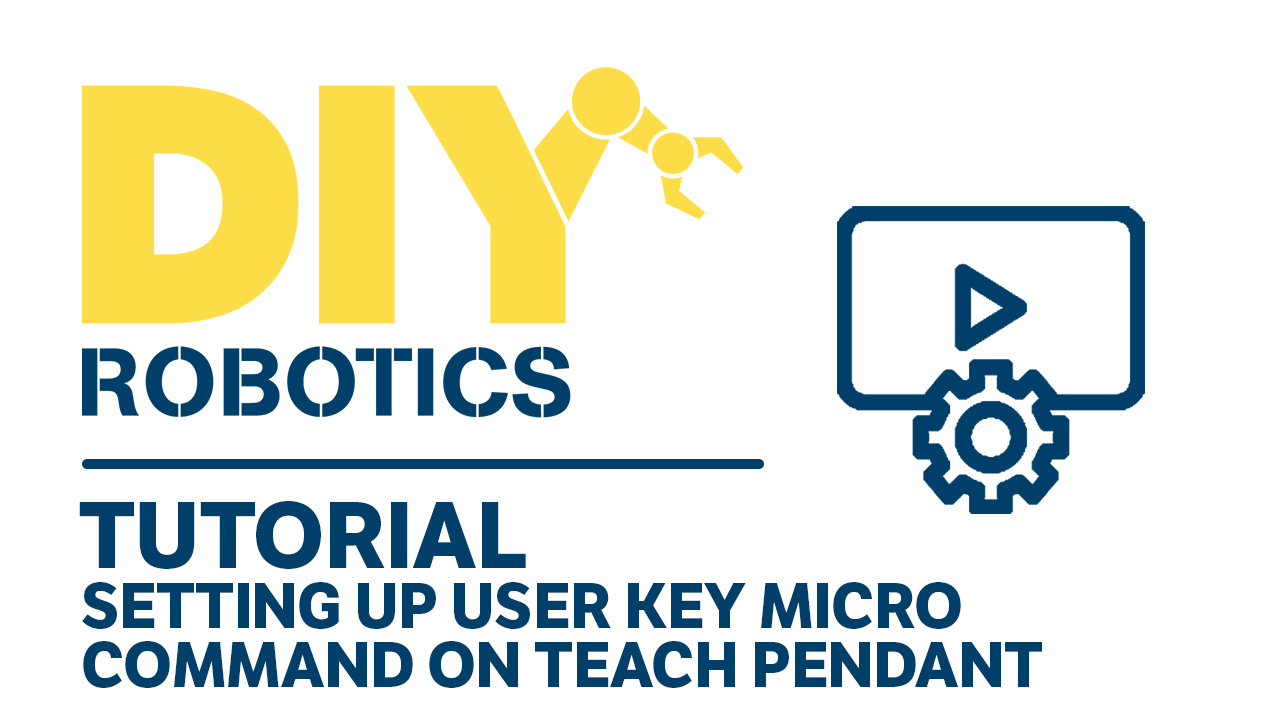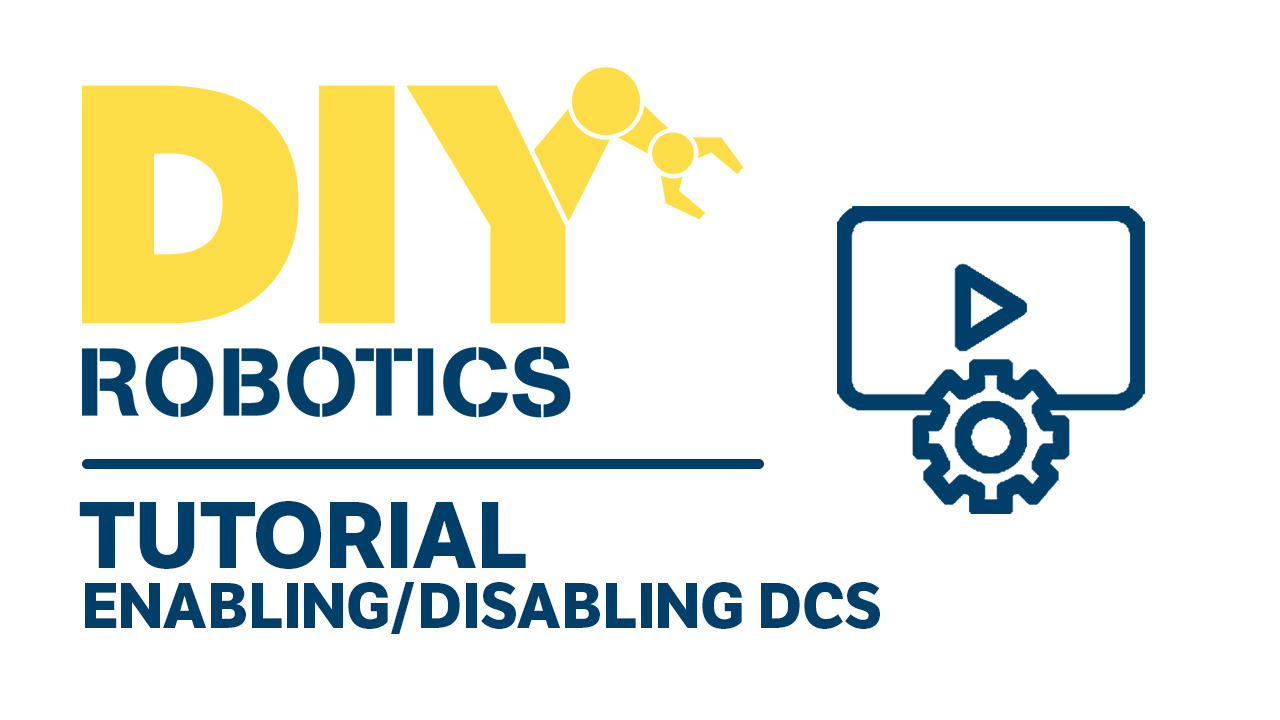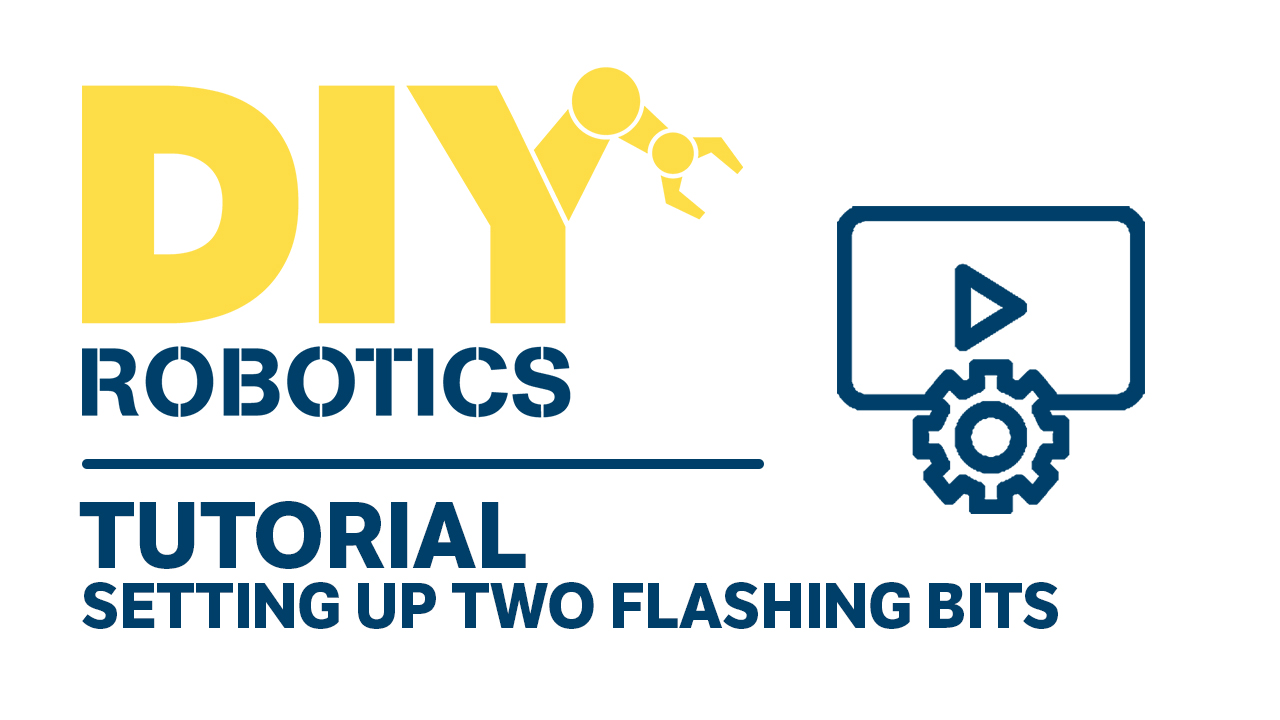DIY Robotics’ blog
KEEP UP WITH THE LATEST NEWS IN
INDUSTRIAL ROBOTICS.
INDUSTRIAL ROBOTICS.
Enjoy! and don’t forget to take a look at our products.
FANUC Mastering Procedure – Single axis quick mastering procedure
Single axis quick mastering procedure In certain circumstances, mastering all axis at the same time is impossible. This procedure will execute quick mastering for selected axis. These selected axis must be at their reference positions. This procedure must be done with the controller selector key to T1 and teach pendant to ON. You will find a downloadable PDF version at the end of this page. DURATION +/- 60 minutes RECOMMENDATION Create a backup before making any modifications to your program and make sure to have access to mastering lines. WARNING! Run the robot in teach mode in a software you know before running it in automatic mode. DANGER A mastering containing errors could lead to major robot collisions. STEP BY STEP ENABLING MASTERING PRESS --> [ MENU ] SELECT --> [ 0 ] 0 NEXT SELECT --> [ 6 ] 6 SYSTEM PRESS --> [ 2 [...]
FANUC Macro Command – Setting up Teach Pendant key combination for macro command execution
Setting up Teach Pendant key combination for macro command execution You must have a MACRO program recorded. For this procedure, the program “HOME_DIRECT” is set as a MACRO. The desired key combination is [SHIFT] and [SETUP]. You will find a downloadable PDF version at the end of this page. DURATION +/- 15 minutes RECOMMENDATION N/A WARNING! N/A DANGER It's possible that some robot action happens even if you don't see them directly on the Teach Pendant. STEP BY STEP PRESS --> [ MENU ] SELECT --> [ 6 ] 6 SETUP SELECT --> [ 6 ] 6 MACRO (see screenshot) With Arrow --> Scroll down to the list of macro and find an empty spot. (Spot number 7 will be used for this example) PRESS --> [ ENTER ] Enter a macro name (can be different from macro program name) Enter “HOMING” (see screenshot) PRESS -> [ ENTER ] With Arrow --> Move [...]
FANUC Macro Command – Setting up user key macro command assignment on teach pendant
Setting up user key macro command assignment on teach pendant This procedure will help you create a one key press action. For example, let’s say you want to open or close a gripper by pressing a key on the teach pendant. Here’s how to do it. You will find a downloadable PDF version at the end of this page. DURATION +/- 10 minutes RECOMMENDATION N/A WARNING! N/A DANGER It's possible that some robot action happens even if you don't see them directly on the Teach Pendant. STEP BY STEP SETTING THE MACRO COMMAND PRESS --> [ SELECT ] PRESS --> [ F2 ] CREATE Using arrows, SCROLL DOWN to --> Upper case Using F1 to F5 keys, Enter program name « Gripper » (see screenshot) PRESS --> [ ENTER ] PRESS --> [ F2 ] DETAIL Using Arrow --> Scroll down to "Sub type:" PRESS --> [ F4 ] CHOICE SELECT --> [ 3 ] 3 Macro (see screenshot) [...]
FANUC DCS Configuration – Enabling/Disabling DCS
FANUC DCS Configuration - Enabling/Disabling DCS This procedure is valid for previously set DCS parameters. You will find a downloadable PDF version at the end of this page. DURATION +/- 15 minutes RECOMMENDATION N/A WARNING! N/A DANGER Disabling the DCS may cause robot collision or injuries. STEP BY STEP PRESS --> [ MENU ] SELECT --> [ 0 ] 0 NEXT SELECT --> [ 6 ] 6 SYSTEM SELECT --> [ 7 ] 7 DCS (see screenshot) Using arrow, SELECT --> 1 of the 4 first option (see screenshot) PRESS --> [ F3 ] [ DETAIL ] PRESS --> [ F3 ] [ DETAIL ] (see screenshot) Using arrow, SELECT --> Line 2 Enable/Disable (see screenshot) PRESS -> [ F4 ] [ CHOICE ] SELECT --> [ 1 OR 2 ] 1 DISABLE 2 ENABLE PRESS --> [ PREV ] PRESS --> [ PREV ] PRESS --> [ F2 ] [ APPLY ] (see screenshot) PRESS --> [ X ], PRESS -> [ X ], PRESS -> [ X ], PRESS -> [ [...]
FANUC DCS Configuration – Setting up a DCS – Cartesian position check
FANUC DCS Configuration - Setting up a DCS This video tutorial shows how to set up a DCS - Cartesian position check using a Teach Pendant from a FANUC robot. You have to determine the “The zone” for which you want to set a cartesian position check. Let’s say, for example, you want to set up a cartesian position check for the electrical panel of the cell. The purpose of the cartesian position check is to protect the electrical panel from the robot. You will find a downloadable PDF version at the end of this page. DURATION +/- 60 minutes RECOMMENDATION You can use the 4D graphic or the Roboguide to see the DCS in real-time. WARNING! A reboot of the robot controller is necessary. DANGER Changing the DCS configuration could affect the security borders and lead to collisions with things that were previously secure by the DCS. [...]
FANUC I/O Configuration – Setting up two flashing bits
Setting up two flashing bits This set up creates two flashing bits: 1 every 0.5 second, the other one at every 0.25 second. Those bits will be “Flags 19 and 20”. Timer 10 will be used. You will find a downloadable PDF version at the end of this page. DURATION +/- 30 minutes RECOMMENDATION N/A WARNING! N/A DANGER N/A STEP BY STEP FLAGS CREATION PRESS --> [ I/O ] PRESS --> [ F1 ] [ TYPE ] SELECT --> [ 0 ] 0 NEXT SELECT --> [ 2 ] 2 FLAG (see screenshot) Using Arrow, --> Scroll down to F[19] PRESS --> [ F2 ] [ DETAIL ] (see screenshot) PRESS --> [ ENTER ] ENTER--> Pulse 0.5s PRESS --> [ ENTER ] Using Arrow, --> Scroll down to F[20] PRESS --> [ F2 ] [ DETAIL ] PRESS --> [ ENTER ] ENTER--> Pulse 0.25s PRESS --> [ ENTER ] BACKGROUND LOGIC PROGRAM CREATION PRESS --> [ SELECT ] PRESS --> [ F2 ] [ CREATE [...]